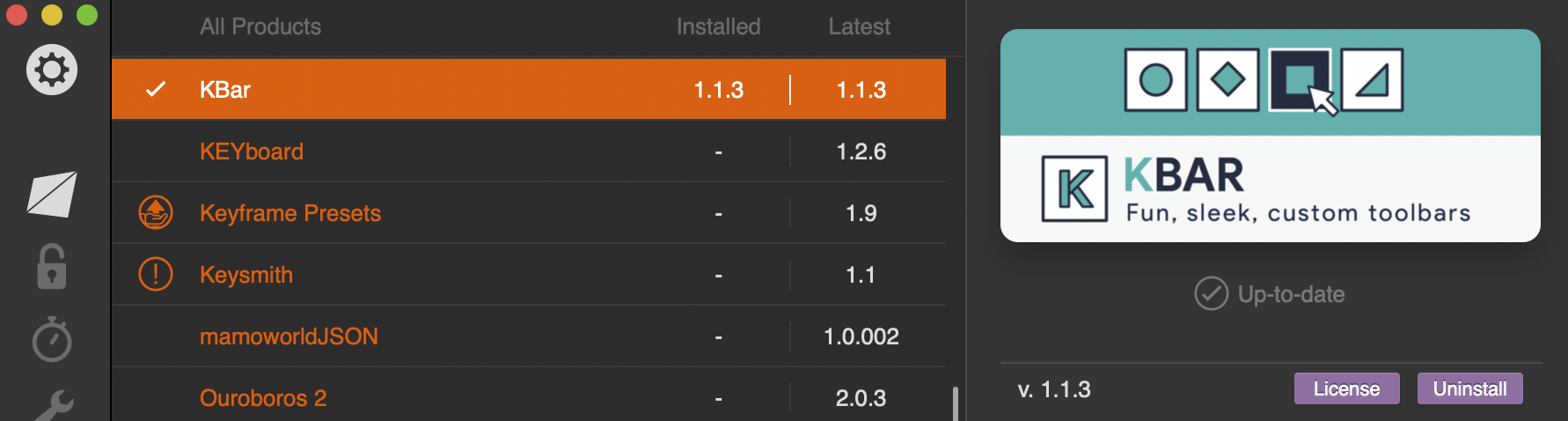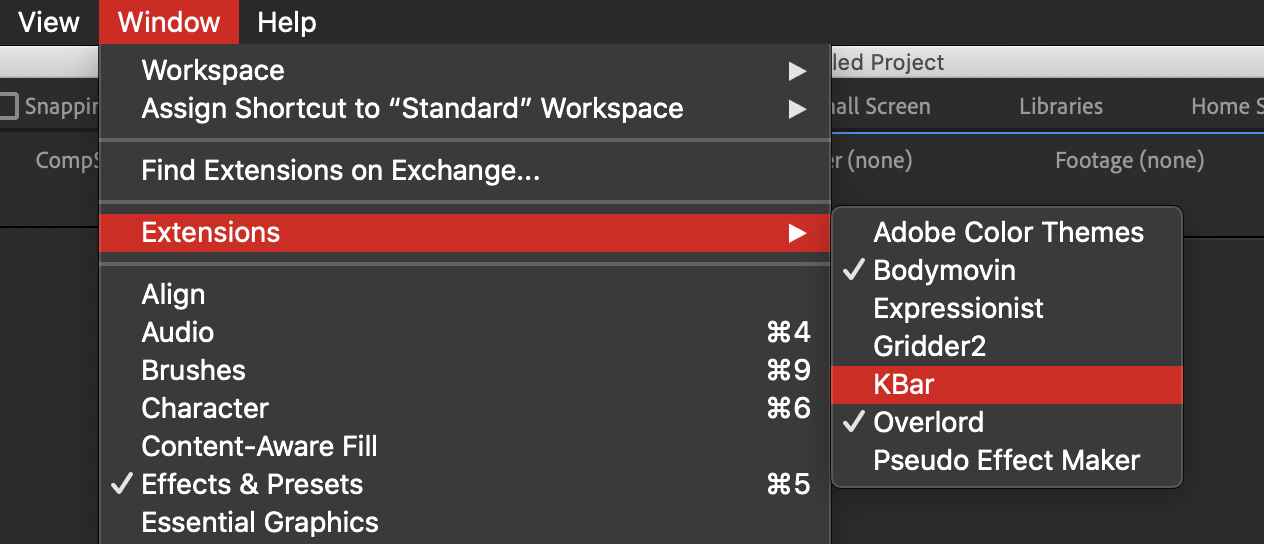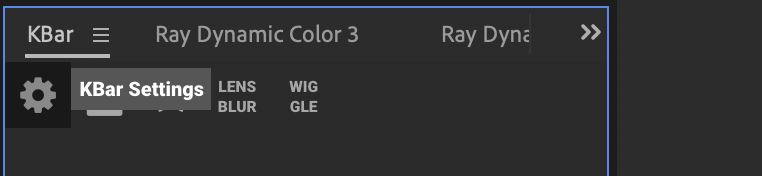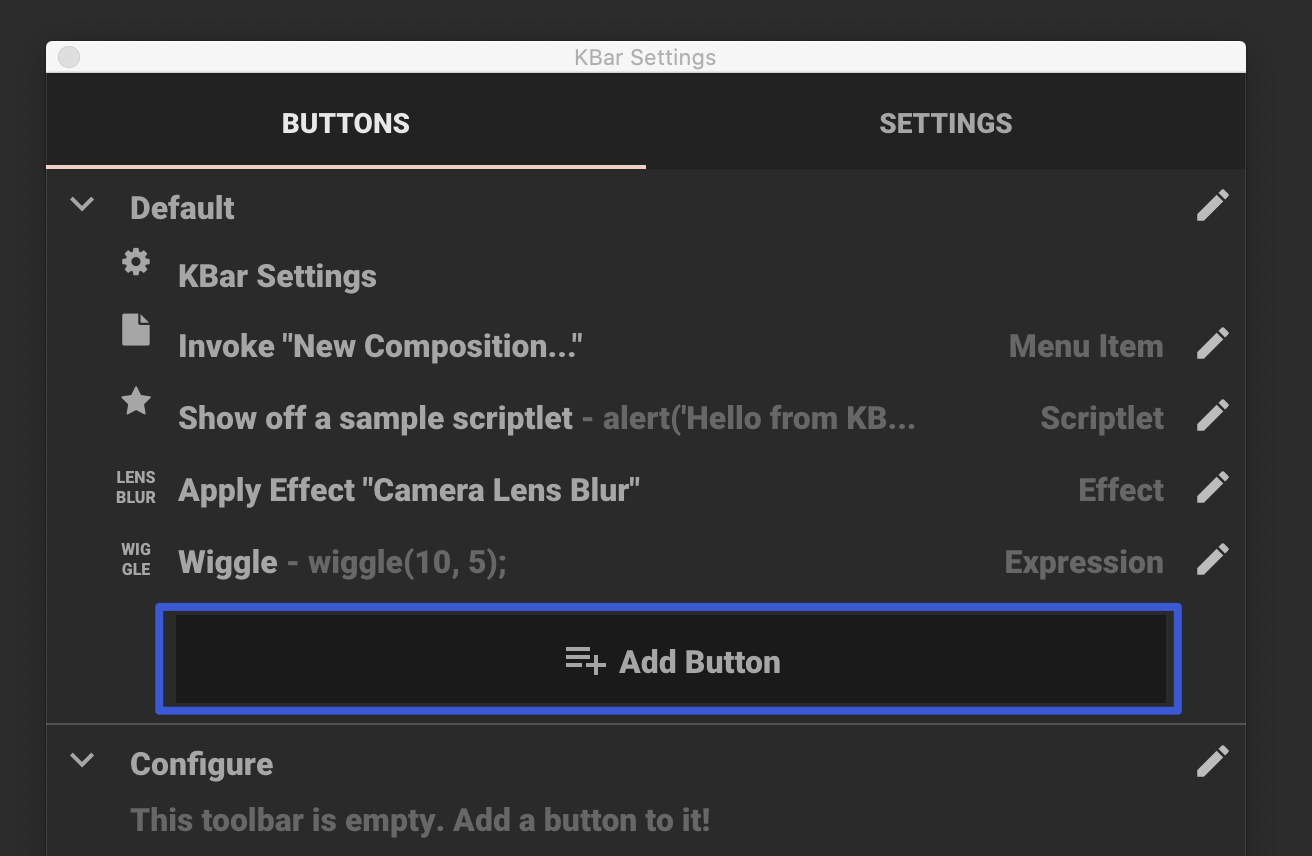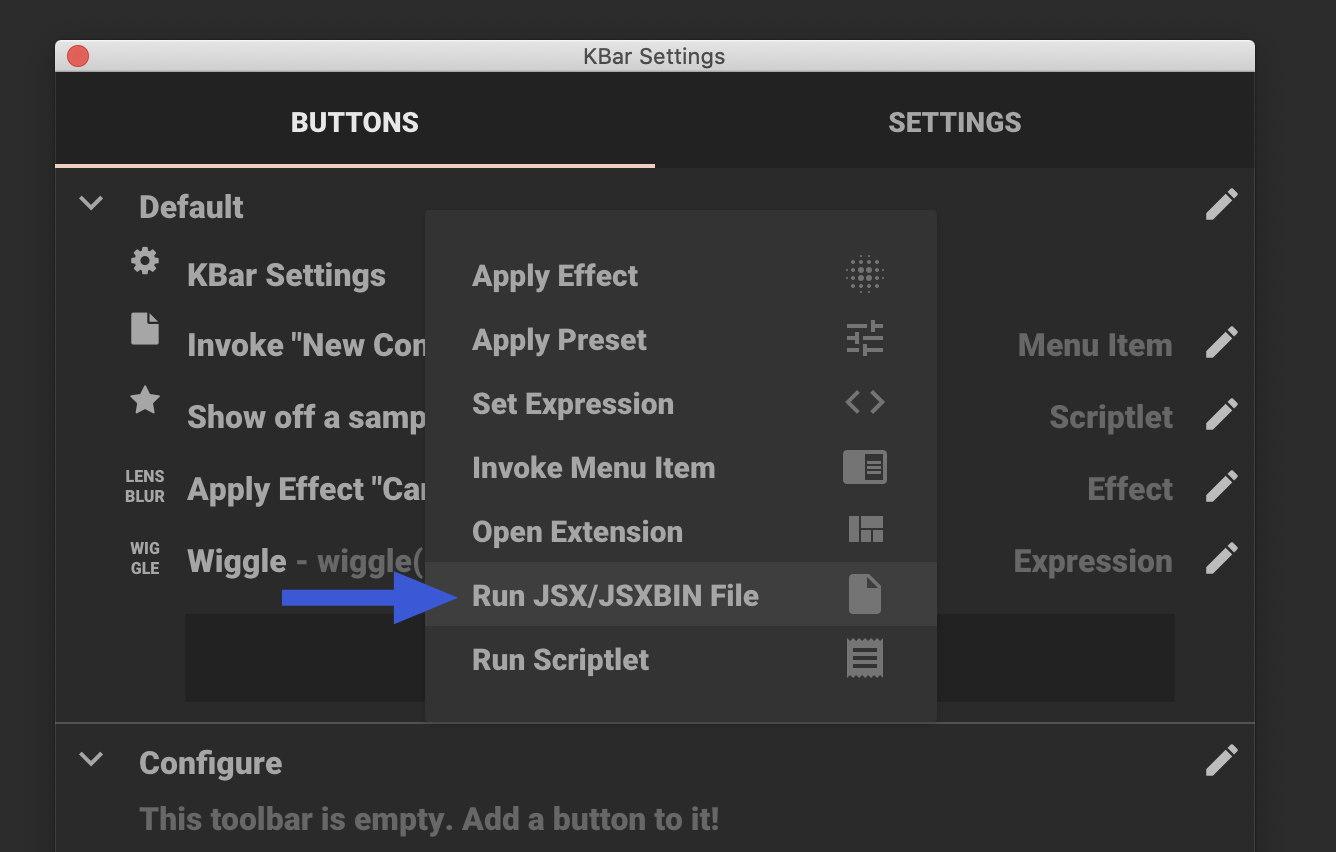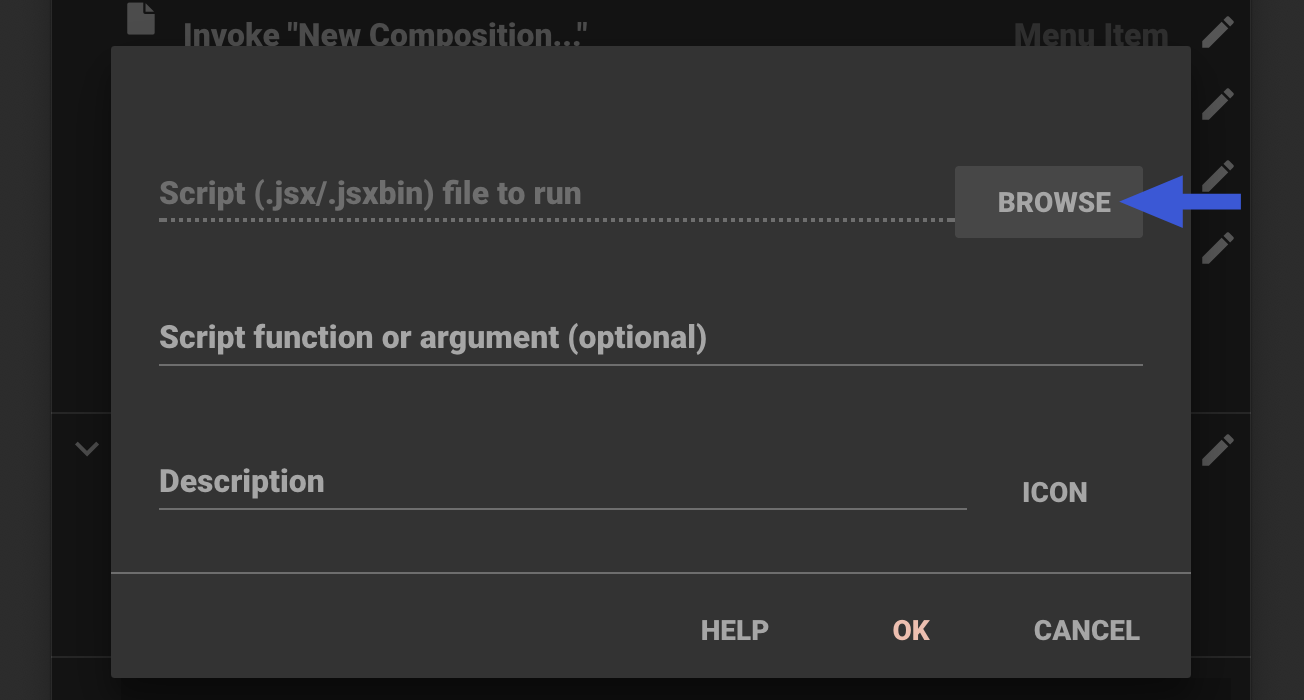Installation Guide
Automatic Installation
Use the Aescripts manager app to Install the tool.
With this app you can download, license and update all your tools from aescripts in one click.
Manual installation
Follow the steps below:
1. Login to your account on aescripts.com
2. Go to “My Downloads & Licenses”
3. Find the product you want to update and click the orange download link and download the latest version of the script
4. Copy the downloaded file ‘[scriptname].jsxbin' into the following folder:
PC: "Support Files/Scripts/ScriptUI Panels" of your After Effects installation.
MAC: "Scripts/ScriptUI Panels" of your After Effects installation.
5. If you have previous versions installed, just overwrite the file.
6. Open the tool via the "Window" menu in After Effects. You can find the scripts at the bottom of the list.
Overlord
Ray Dynamic Color works with Overlord as well.
Just watch this video and you’re good to go
Kbar Integration
If you have Ray Dynamic Color you can get load the Swap colors button in the Kbar tool as well. Here is how to set that up:
Download and install the latest version of Kbar, Ray Dynamic Color and Ray Dynamic Texture. See instructions above.
Open After Effects and launch Kbar from “”Window > Extensions > Kbar”.
Once Kbar is open, click on the settings button:
Click the big “Add Button” and select “Run JSX/JSXBIN File” from the options:
4. Select the “.JSXBIN” script file from the “Scripts UI Panels” Folder
5. Set the name and Description to Swap and Swap Button.
6. Click the “ICON” button to open the icon settings. Select “PNG/SVG” from the drop down.
Download the SVG icons here:
Click the “BROWSE” button and select the correct svg file.
8. Click ok and you’ve added either the swap of clone button to Kbar.